Does Xunyou's family use sweeping robots?
Not long ago, at the time of the Twelve Years, under the majesty of her mother, I bought a sweeping robot. The 1000-yuan sweeping robot actually satisfies my family: I can automatically charge back and clean the place. I can also use the App on the mobile phone to remotely control it. To be honest, after I had used a sweeping robot, the floor of the house had been cleaned up and my mother had become lighter. In fact, it seems that the sweeping robot really has its use.

Ecovacs DR95 - Streamer Gold - Static Cloud Sweeping Robot

But I think this doesn't seem to be enough.
"Inefficiency" is where I feel most at ease with my home sweeping robots. For my 100-square-meter house, sweeping takes one hour at a time, and sometimes sweeping places are cleaned again. The second impression is that "indiscriminately chasing" and often hit my home floor audio, coffee table, etc., often need to hit something before they change direction to clean another place. Although the front end of the sweeping robot has anti-collision soft rubber, it is not always a solution in the long term.

Just recently, it was recently fortunate to experience the Covos DR95 sweeping robot. According to the official, the Cobos DR95 Sweeper Robot has Smart Navi technology, which is a sweeping and inconvenient shortcoming. At the same time, it can also be remotely controlled by the mobile phone App, and is not limited to the LAN. After the account, you can also remotely control the Cobos DR95 sweeping robot at home. So it seems that this Cobos DR95 Sweeper can change my bad impression of sweeping robots? Let me take everyone with you today to see if this is not the case.
Smart Navi Global Planning System: Draw a Map and Know the Way
For the Cobos DR95 Sweeper, this Smart Navi technology is a feature of it. What is this Smart Navi technology?
Smart Navi technology is the latest global planning system developed by Coworth. It carries the LDS radar distance measurement system and SLAM algorithm. It can identify the entire home environment, and then perform global cruising construction and achieve "bow"-shaped walking. The path is cleaned.

The inside of the top cover hides a power switch
In the actual experience, when using the Cobos DR95 sweeping robot for the first time, an environmental exploration is required. The LDS laser distance sensor protruding from the top of the fuselage is used to draw various obstructions, furniture, and walls in the room, and finally builds. Start a home map.
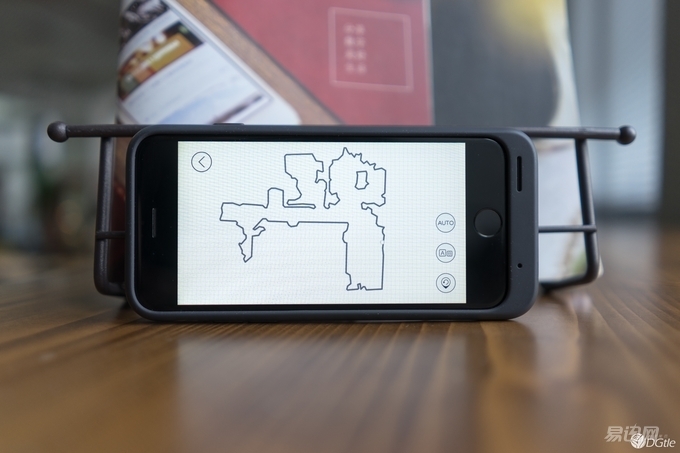
It was mentioned earlier that the Cobos DR95 Sweeper can be controlled remotely via the App. Before I use it, I have already downloaded this ECOVACS application to my mobile phone. When the Cobos DR95 sweeping robot scans the map for the first time, it will be delivered to the mobile app in real time. I can see it on the mobile phone at any time.

The first scan, in fact, Cobos DR95 sweeping robot is still some mistakes, due to the need to conduct a comprehensive scan of each corner, so that in the subsequent cleaning, it can not leave the corner of the place. This scan is still time-consuming, and it is also recommended in the manual to follow from time to time, so as not to "walk astray" where it can not get out of place, it is like looking after the baby "toddler".

Because the first scan takes a long time, if the house has a large area, it is recommended that it be fully charged before it is scanned. The official stated that the Cobos DR95 sweeping robot can work for about 90 minutes once it is charged, and it takes 4 hours to fully charge. For the average family, it can be cleaned once a day, and it can be charged at a charging stand in the evening.

Relying on the LDS laser distance sensor, the Cobos DR95 sweeping robot will clean according to the map's range when cleaning. However, if the door of a room is closed during the first scan and the room is not recorded on the map, then the room Kovos DR95 sweeping robot will not be cleaned in the future, unless it is powered off. Rescan the home map.

After completing the drawing, the Cobos DR95 Sweeper looks like he has a pair of eyes and can plan to scan the entire room in a “bow†shape, a bit like a “progressive†feel. This scanning mode allows the corners of each area to be well-cleaned, while also improving its efficiency. Just on the weekend of the same day, a friend suddenly told me that he would come to my house to play. I hurried it to clean it quickly, just after the friend went downstairs. When the friend entered the door, he saw it. It's also curious to ask what this is, and um just installed it.
Blue Whale Cleaning System: Handy to Sweep
Usually sweeping the floor, often because the bucket is full, to go back and forth to the trash and sweeping place many times, if the trash is full, but also the first to clean the trash, which bowed down, may not have anything for young people, However, parents in the family can't stand the long-term decline. The 523ml dust box inside the Cobos DR95 sweeping robot basically dumps once a week for the environment of my home. To be honest, I really did not think that the floor of my house was still quite dusty and litter.

The two side brushes of the Cobos DR95 sweeping robot are able to sweep the dust rubbish on the corners of the corner into front of it, sweeping the dust into the dust box through a V-shaped roller brush at the bottom and a suction force of 1000 Pa. The sucked air passes through a screen on the back of the dust box and is ejected from the back of the sweeping robot. For some corner positions, the Cobos DR95 can also be cleaned in the edge mode. This function is really useful.

Sweeping robots crawl on the floor every day. In fact, they can also function as a mop. Cobos DR95 sweeping robot optional rag function, sweeping the floor at the same time the way to wipe the floor again, of course, this wipe has to wash their own wet, but also save a lot of heart.
There is a lot of worry and little regret

Sweeping robots will also speak: "Use your brains to explore the map!"
In fact, the objective of sweeping robots has been to liberate people from cleaning their homes, especially when they frequently sweep the floor. In the past, due to technical limitations, sweeping robots were unable to achieve efficient and convenient cleaning, making them a tasteless player who had purchased sweeping robots. Today, products such as the Cowans DR95 Sweeper Robots, which come with the Smart Navi and the planned construction sweeping system, will undoubtedly greatly increase the efficiency of the sweeping robots and at the same time reduce the damage to the furniture. Provide convenience for users, not just "tech gimmicks."

"The work is over, go back and add energy!"
However, sweeping robots have some minor regrets. In the face of the complex home environment, the sweeping robot is powerless and can only trouble you to carry it on, but it will be detected on the edge of the stairs without falling. For some uneven ground conditions, such as the room and the walkway, there is a ridge. The height is higher, and sweeping robots are too much to pass. There is no problem with ordinary carpets. Of course, the regret here is not for this Cobos DR95 Sweeper. In fact, it is very good compared to many similar products. After all, technology is used to improve life, not to make it complicated. Change.
Instruction Manual
1. Features
Clock display, 10 sets of adjustable timed power control, randomized power control, manual switch and optional DST setup.
2. First time charging
This Timer contains a rechargeable battery. It is normal that the new/old model runs out of battery if it wasn`t being charged for a long period of time. In this case, the screen will not turn on.
To charge : simply plug the timer to a power outlet. The charging time should take at least 15 minutes.
If the screen doesn`t light up or displays garbled characters, simply reboot the system by pressing the [RESET" button.
3. Set clock
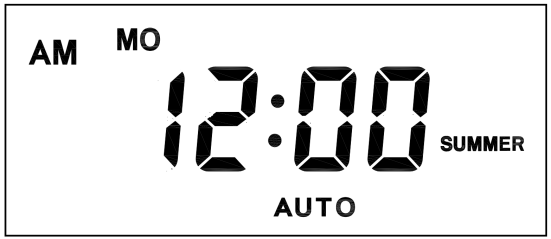
Hold [CLOCK" button and [WEEK" button to adjust week.
Hold [CLOCK" button and [HOUR" button to adjust hour.
Hold [CLOCK" button and [MINUTE" button to adjust minute.
Hold [CLOCK" button and [TIMER" button to select 12 hour/24 hour display.
Hold [CLOCK" button and [ON/AUTO/OFF" button to enable/disable DST (daylight-saving-time).
4. Set timer
Press [TIMER" button, select and set timer. Setting rotation : 1on, 1off, 2on, 2off, ...... , 10on, 10off.
Press [HOUR" button to set hour for timer.
Press [MIN" button to set minute for timer.
Press [WEEK" button to set weekday for timer. Multiple weekdays can be selected. ex: if selected [MO", the timer will only apply on every Monday; if selected [ MO, WE, FR", the timer will apply on every Monday, Wednesday and Friday.
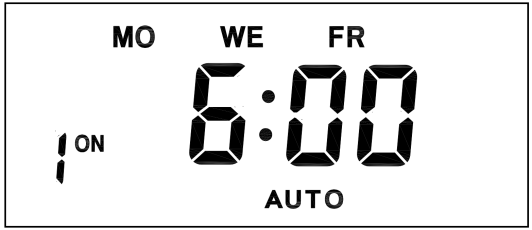
Press [RES/RCL" button to cancel the selected on or off timer. The screen will show "-- -- : -- --" , the timer is canceled.
Press [RES/RCL" button again to reactivate the timer.

When timers are set, press [CLOCK" to quit timer setting and return to clock.
5. Random function

Press [RANDOM" button to activate random function, press again to cancel function.
System only runs random function when [AUTO" is on.
Random function will automatically start the timer from 2 to 32 minutes after the setting.
ex : if timer 1on was set to 19:30 with the random function on, the timer will activate randomly between 19:33 to 20:03.
if timer 1off was set to 23:00 with the random function on, the timer will activate randomly between 23:02 to 23:32.
To avoid overlapping, make sure to leave a minimum of 31 minutes gap between different sets of timer.
6. Manual control
Displayed features:
ON : socket turns on.
OFF : socket turns off.
AUTO : socket turns on/off automatically via timer.
Manual ON setting
Press [ON/AUTO/OFF" button to switch from [AUTO" to [ON".
This mode allows socket of the device to power up. Power indicator will light up.
Manual OFF setting
Press [ON/AUTO/OFF" button to switch from [AUTO" to [OFF".
This mode turns socket of the device off. Power indicators will turn off.
7. Electrical parameters
Operating voltage : 230VAC
Battery : NiMh 1.2V
Power consumption : < 0.9W
Response time : 1 minute
Power output : 230VAC/16A/3680W
Q&A
Q: Why won`t my timer turn on?
A: It`s out of battery, you can charge the timer by plugging onto any power outlet. Charge the device for at least 15 minutes. Then press [RESET " button to reset the device.
Q: Can I set seconds of the timer?
A: No, the smallest time unit is minute.
Q: Does my timer keeps old settings without being plugged onto a power outlet?
A: Yes, the timer has an internal battery, it allows the timer to save settings without a power outlet.
Q: Is the battery rechargeable?
A: Yes, the battery is rechargeable. We recommend to charge it for 4 hours so the battery is fully charged.
Q: Does the timer needs internet connection?
A: The timer does not need internet.
Q: Does the screen have back light function?
A: It doesn`t support back light.
digital timer, digital timer socket, electronic timer socket, timer socket
NINGBO COWELL ELECTRONICS & TECHNOLOGY CO., LTD , https://www.cowellsocket.com