Everyone knows what the driver does in Windows, right? There is no difference between computer hardware without drivers and scrap. After Win10 version 1803, as long as the hardware is not too weird, it can basically be installed automatically through Windows Update, which saves trouble. The driver packages prepared by the editor can basically be laid off.

Everyone knows the advantages of automatic updates, do you know the disadvantages? In fact, every hardware has a life cycle for manufacturers. Take the graphics card as an example. At the beginning of the market, the supporting drivers can basically only play 60% to 70% of the performance (rumors). ~8 months later, there will be a certain version of the driver that can play 100% of the hardware performance, which can be regarded as the "ultimate" driver of this product. In addition to adding new features and optimizing the experience for a certain game, the subsequent drivers will Preinstallation removes the appearance of the version number, and is not very useful. The same applies to other hardware. Now that the driver has been installed and the computer is okay, we should not let the "automatically update the driver" mess up. After all, the new version of the driver may have another risk, which is not stable enough.

So, what I want to introduce to you today is to keep Win10 updated normally, but block driver updates. Come on, enter regedit after Win+R key combination, and locate
HKEY_LOCAL_MACHINE\SOFTWARE\Policies\Microsoft\Windows\DriverSearching
Change the "DriverUpdateWizardWuSearchEnabled" on the right, change the default value data from "1" to "0" and log out of the current account or restart the computer to prohibit all hardware of the current computer from getting driver updates in Windows Update.
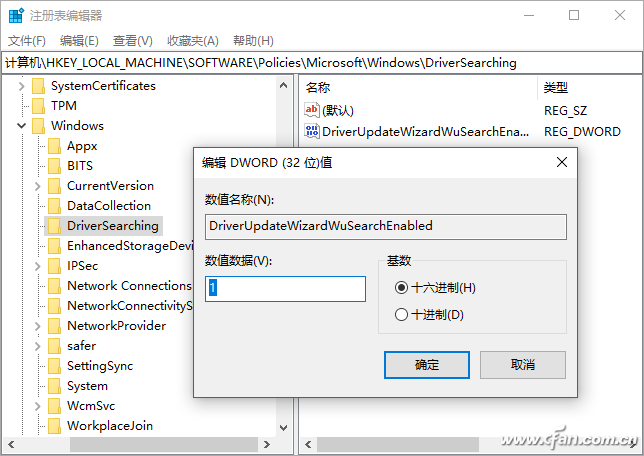
The above-mentioned one-size-fits-all method may be somewhat unsatisfactory. After all, some friends hope that certain hardware drivers can be updated, and some are banned. It doesn't matter, there are ways to drop such demand.
After the Win+R key combination, enter gpedit.msc to enter the Group Policy Editor, and then enter "Computer Configuration-Administrative Templates-System-Device Installation-Device Installation Restrictions". Then double-click on the right side of "Prevent device installation with drivers similar to the following device installers", select "Enabled", and let us fill in the GUID of the device that needs to be disabled.
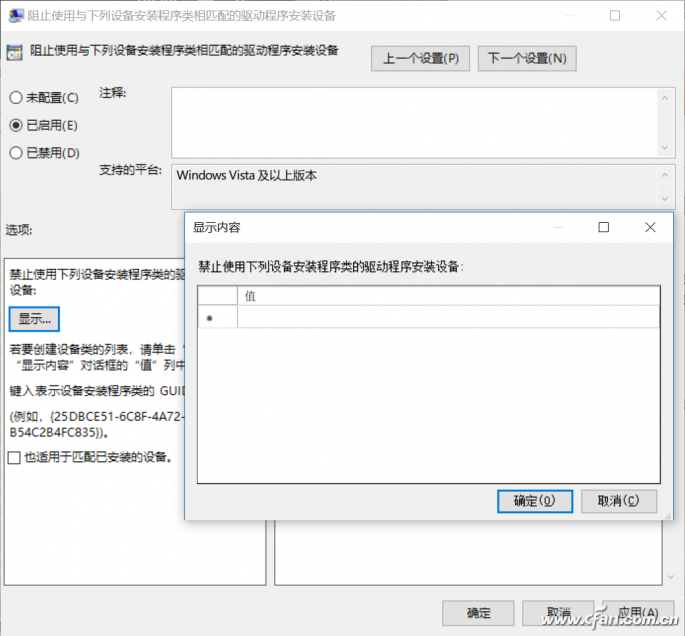
Where can I find the GUID of this device? Enter "Device Manager", find the corresponding hardware, right click and select properties. Go to the "Detailed Information" tab, and find the "Class Guid" option in the "Properties" drop-down menu. The system will display the GUID of the hardware. Copy it to the group policy and you can customize it to block certain Some hardware drivers are updated.
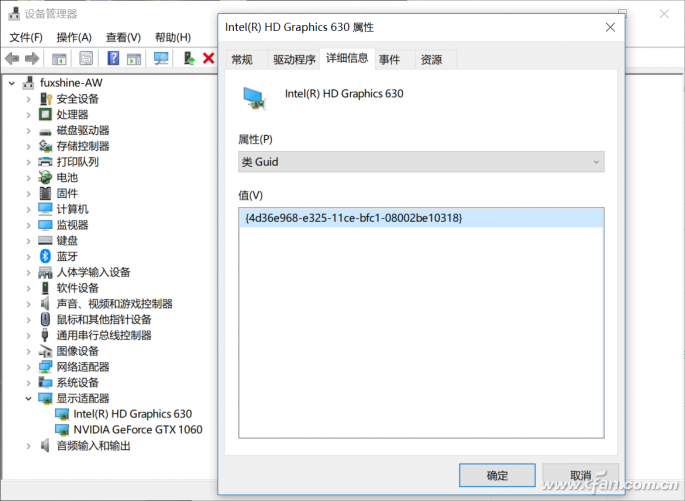
Look, various methods are available, which one you use depends on how you want to use the driver update function of Windows Update.
Original Electronics Technology (Suzhou) Co., Ltd. , https://www.original-te.com